As discussed in the context of Figure 5-5 of "Auditory Neuroscience" (reproduced here below) ITD cues for sound location are derived from the interaural phase. Conequently, tones that are slightly mis-tuned and which are delivered separately to the left and right ear can give the impression of a shifting lateralization from left or right. THe sound example here below shows this. To the left ear we play a 500 Hz pure tone, to the right ear a 500.25 Hz pure tone. So the left and right ear go in and out of phase once every 4 seconds. The left and right ear start in phase, so when listened to over headphones, the sound should start off sounding as if it was in the middle. However, since the frequency in the right ear is ever so slightly higher (the oscillations are ever so slightly faster), over the next 2 seconds the right ear's phase starts to lead by up to 1 ms, giving a changing ITD cue that suggests that the sound is shifted to the right. After more than 2 seconds, the right ear phase leads by more than 1 ms, but since the period of the tones is 2 ms long, the brain may interpret this as a less than 1 ms phase lead in the left ear. So about 2 seconds into the demo, the sound will sound as if it is now suddenly coming from the left, but then it will gradually shift over to the right again over the next 4 seconds, only to then jump again to the left, and so forth.
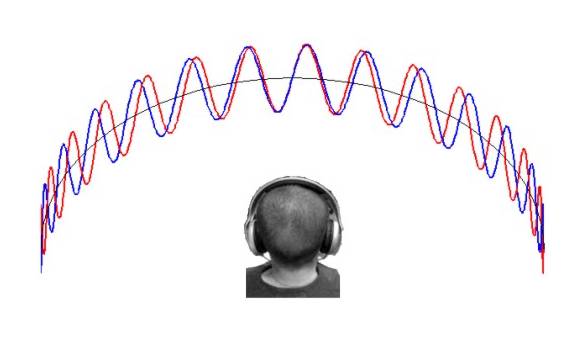
Steady pure tones are unpleasant to listen to, and they also produce a great deal of adaptation in the auditory nervous system, making it difficult to perceive them well. We therefore added a 5 Hz sinusoidal amplitude modulation to the this demo. It makes the effect easier to hear.
This demo is designed to be listened to over stereo headphones. It may not work over loudspeakers. Also, some individuals will have difficulty hearing the effect, particularly if they have a history of ear problems in either ear which may interfere with binaural hearing.
How does it work? : You can choose the frequency of the sound and select a difference between the two frequencies which make the sound. The frequency difference allows you to hear the sound as if it is moving around you. To hear this effect, select a frequency and an amplitude to make the modulation. You can press Start/Stop button to play or to end the sound.
Frequencies : Frequency: 0 2000 Difference:
Frequency 1 Value :
Hz Frequency 2 Value : HzModulation : Frequency: 0 10
Frequency Modulation Value :
HzAmplitude : Amplitude: 0 1
Amplitude Value :
